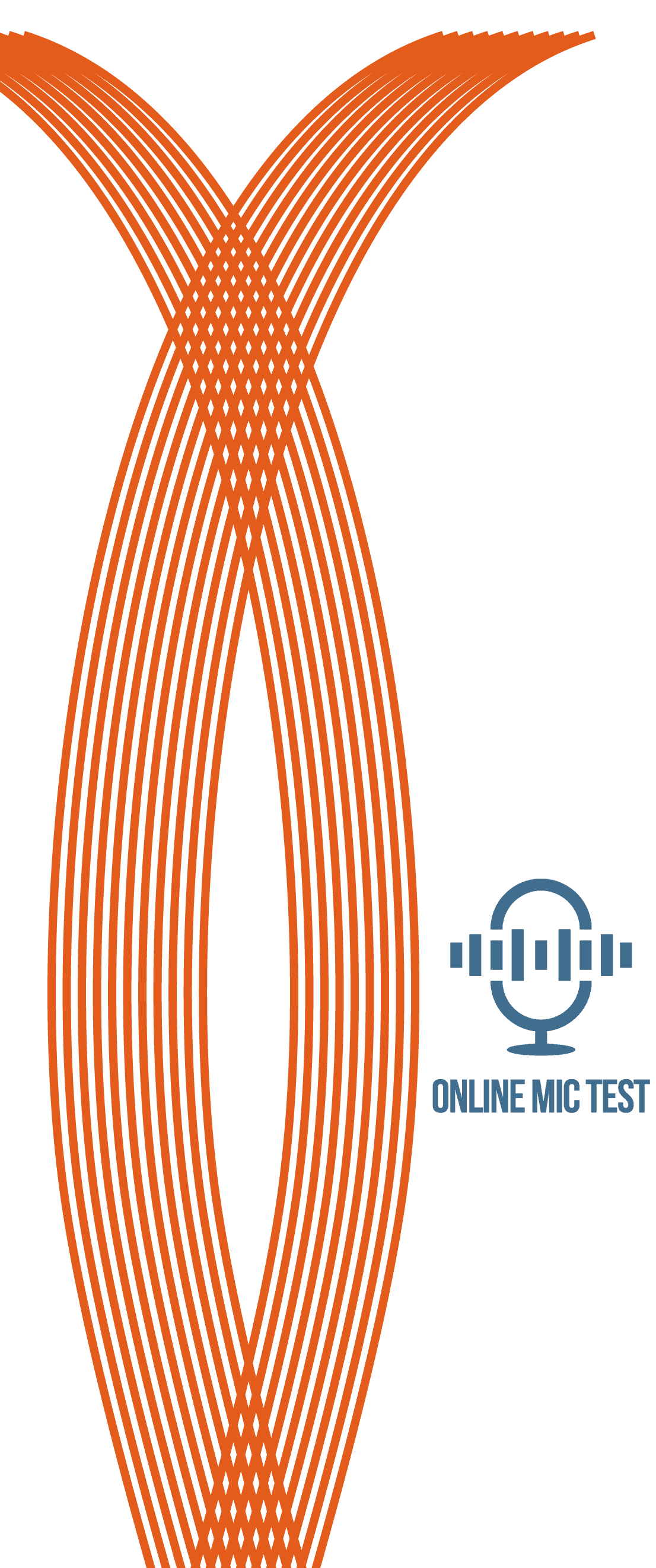Microphone Test
Get easily started with your test!
- 1Click the 'play' button.
- 2Click 'allow' if you see a question in the browser.
- 3Now the line should move when you talk into the mic!
If the line is responding to sounds, then that means the mic works!
The mic test:
Waiting for microphone...
Your Privacy Is Important To Us
All our tests run on the "client side" - which means that we do not and can not record your voice or any other information.
The Long Explanation
- If this is the first time you have visited here your browser will ask you if you allow this site access to your microphone. Select Allow.
* On a PC this question should be near the address bar at the top of your screen.
* On a mobile device scroll all the way up to see it appear. - You should then see a line moving in the test area - beneath the words The mic test - whenever your mic "hears" a sound.
- If the line is moving when you talk into the mic , then the result of the test is that your microphone is working and properly configured!
Trouble-Shooting Guide
- If you don't see a line after allowing access to the mic, try these steps:
Step 1. In some cases you will not see a line before making a relatively loud sound into the microphone. Try that and see if the line appears.
Step 2. Reload the page and try again. In many cases that solves it.
Step 3. If nothing helped please check if your microphone is connected.
- If you do see a line but the line isn't moving, then your mic is either broken or (much more likely) it's not properly setup.
Try these steps to solve the problem:
Step 1. Check that your microphone is connected to the correct (normally pink) socket in your computer. If it's a mic with a USB connector just make sure it is properly connected to the USB socket (you will not use the pink microphone in this case).
Step 2. Check that your microphone is not muted - sometimes the mic has a mute button on it or on the wire that is connected to it.
Step 3. Check that the volume on the microphone is not turned all the way down.
Read This If You Want To Learn More:
What is the benefit of testing my microphone with this site?
Regardless of if you are having problems with Zoom or Skype, with recording something or with using Discord - the built-in microphone testing facilities provided by most of those services are far from perfect.
Applications like Zoom and Skype are designed to communicate and they do their core jobs well, however, when they do not work troubleshooting them can be a nightmare.
At OnlineMicTest we provide you with the most simple and effective way to quickly test your mic so you can immediately rule out mic connection issues.
The problem with checking the mic with software
The problem with carrying out a mic test on a piece of software which does not seem to be responding to the mic is, as you are already having issues, you cant be sure if the issue is software or mic related.
The advantage of testing through the browser
By using the free service here your mic will attempt to simply communicate with your browser which is one of the most direct and straightforward ways of testing.
if you find that your mic is working fine, as many people do, then you can be sure that any issues you were having are related to the software which is not correctly detecting the incoming sound.
So what do I do if my mic still isn't working in some program?
If you found out on this website that your microphone is working but it's still causing problems in some 3rd party piece of software, we suggest you submit a support ticket or get some extra help from the support team for that program.
If you state on the ticket that your microphone is working on onlinemictest.com, they would be able to isolate the problem quicker.